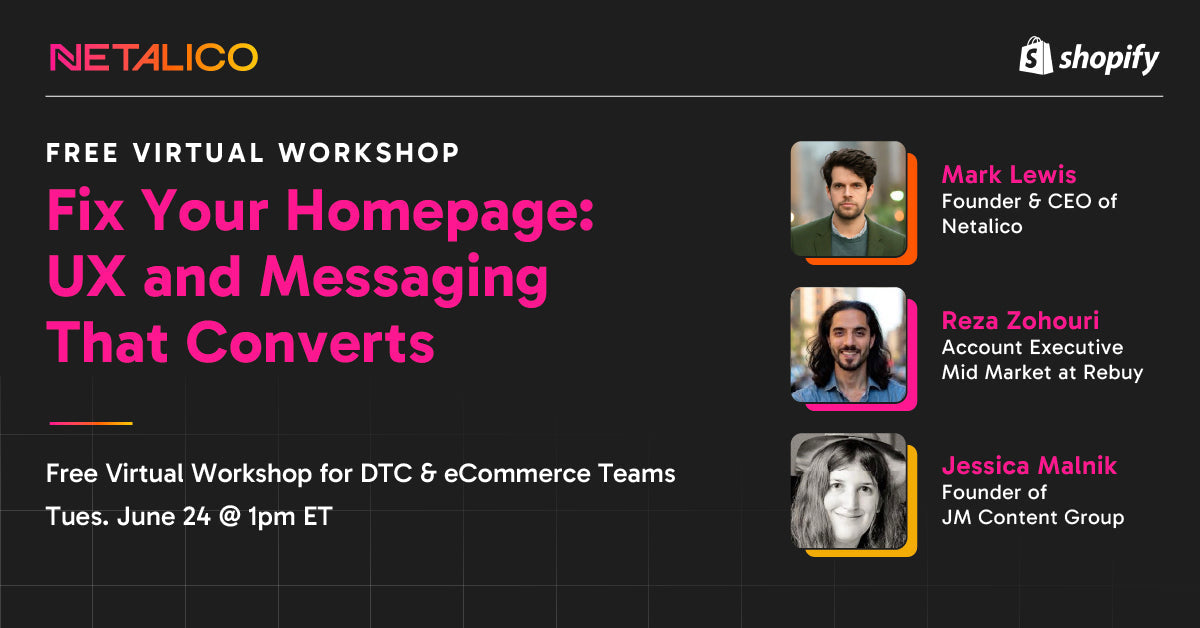What if you could boost your conversion rate 400% just by improving how users experience your site?
That is the kind of growth only possible when you follow UX best practices that simplify decisions instead of overwhelming visitors with cluttered web design.
In this article, find out what those best practices are so you can effectively design your website with purpose. You can also explore challenges that can derail your UX design.
By the end of your read, you will know how to create smoother user journeys that prompt more clicks, more signups, and more sales.
Get ready to highlight actionable points as you go and compare each against your current UX design to spot what helps users move forward.
1. Map Visual Hierarchy Early In Your Design Process
Many users decide whether to stay or bounce from a website within 10 to 20 seconds, so your layout needs to speak to the eye before the brain.
Treat visual hierarchy as an art that shows users what matters most. When you map hierarchy early in your UX design process, you do not just organize content; you create momentum.
Use it to guide visitors so they can complete tasks faster without hesitation. The right visual flow can shift attention from passive browsing to action.
What To Do
Define your user goals so every page supports an outcome. For example, say you are in the communications space selling an AI service.
Think about what your users actually look for. Do they want:
- A quick sample of how your AI sounds when answering a real call?
- A simple breakdown of how your service handles missed calls or urgent bookings?
- An easy way to test the service, like a demo line or instant trial, without talking to sales?
Each of these goals should shape what you highlight first. Once you know what your users care about most, use layout and contrast to spotlight those important elements to guide them toward the next step. Make sure to also use white space to separate sections and reduce clutter.
To help you visualize a solid visual hierarchy, here's an example from Rosie, an AI-powered business phone service:
Lastly, consistently test how users interact with the flow and adjust based on where they pause or click.
2. Layer Trust Signals Into The User Journey
What can keep visitors from taking the next step, even when your offer looks great?
A lack of trust. People hesitate when your site feels unfamiliar, risky, or too good to be true.
Meanwhile, trust signals support a positive user experience and shape behavior at every stage. When placed at the right moments, they help you meet user expectations and lift sales by around 30%.
What To Do
Here are the best ways to layer your trust signals into the user journey:
- Link to case studies for users who want more detail
- Include certification or partnership badges in the footer
- Mention client names or logos before key scroll points (e.g., pricing)
- Highlight press mentions near hero sections to establish immediate credibility
- Show SSL, payment, or protection badges during checkout to ease concerns around payment safety and data privacy
- Use "30-Day Money Back" or "No Contracts" badges on product or pricing pages
- Swap stock photos with real customer photos because users connect more easily with authentic visuals and context
- Place testimonials or ratings right beside your CTAs to reinforce the decision when users hesitate
Here's how we do it on Netalico:
A few of the testimonials are on the homepage so visitors can quickly see how the product works in real salon settings without needing to dig through subpages. You can do the same to build trust early and support faster decision-making.
3. Embed Support Into The Flow, Not Just The Footer
Why wait until site visitors scroll to the bottom before offering help?
Users expect quick, effortless answers, especially when they are mid-scroll or mid-decision. With live chat or chatbots, you can give them that.
In fact, adding one to your site can lift conversions by up to 51% while helping visitors decide faster.
But do not incorporate it into your UX as a side feature. It should feel like an essential element of the journey that is always there when users hit a question, roadblock, or moment of doubt.
A great example of a brand that combines human and AI support is HUM, a nutrition company:
What To Do
Choose a tool that offers both live chat and chatbot functionalities, like Zendesk. Compare options, features, pricing, scalability, and support. If you cannot find one that fits your criteria, hire a software developer to build your own system.
Once you have your chosen tool, you or UX designers should do these:
- Trigger support popups on scroll or hesitation
- Embed support links within product comparisons
- Use smart chat to guide specific tasks like booking or setup
- Offer live chat (not just AI) during key hours to boost user satisfaction
- Place chat buttons all throughout your site, especially near pricing, demo, or signup sections
4. Put The Power To Navigate In Their Hands
The most motivated users do not want to scroll; they want to search because they already know what they need. So when your search bar actually helps them find that item, they are far more likely to convert.
Want to know how big its impact is?
While only 15% of visitors use site search, they account for 45% of total eCommerce revenue.
This is proof that the right search function speaks to users with purchase intent. Also, when done right, it:
- Improves website content visibility
- Supports an efficient user experience
- Helps users complete specific tasks without frustration
What To Do
To have a search bar that works well and gets used, create it with these features:
- Add images to results for clarity
- Let users search within categories
- Support fuzzy search to catch typos
- Include auto-suggestions to guide input
- Highlight trending or most-searched items
- Add filters so users can narrow results quickly
With these, you can have a reliable search setup that reduces usability issues and improves overall user satisfaction.
An example you can emulate is this search function of Business For Sale, a B2B marketplace that lets entrepreneurs sell businesses like laundromats:
This search bar works like a built-in deal finder for entrepreneurs. You can zero in on exactly the type of business you want to explore. With filters for location, price, and business type, the whole experience feels smooth, focused, and designed to help serious buyers spot the perfect opportunity fast.
5. Create A Look & Feel That Is In Sync Everywhere
A consistent visual identity can increase revenue by 10–20%.
Why is that?
Consistency tells visitors they are in the right place, no matter where or how they engage with your brand. Think of it as the glue that holds your brand experience together.
When design teams follow shared UX principles, every page and feature feels connected. For example, a well-chosen aesthetic color palette, consistent navigation, and familiar layouts help users focus on their goals rather than figuring out the interface.
Take Uniqlo, for example.
Uniqlo makes switching from desktop to mobile feel effortless. It keeps the same sharp visuals, pricing style, and layout rhythm across screens. Everything lines up so well that the experience feels familiar, no matter where shoppers browse.
Keep the flow predictable, and you avoid overwhelming users with unnecessary changes, which makes their decision to convert much easier.
What To Do
Base your style on thorough user research. For example, if your target audience is fashion enthusiasts, research how they respond to full-width lookbook imagery, swipe-friendly product carousels, and quick-view pop-ups before finalizing your design elements, color palette, and fonts.
After you are done with your research, apply these rules:
- Match iconography styles
- Maintain a clean layout on all screens
- Apply consistent spacing and alignment
- Keep typography and colors consistent across pages
- Use consistent hover and click states for interactive elements
- Keep navigation labels clear and consistent across all menus
- Make sure form fields and buttons follow the same layout rules on every page
Then, test on different devices to catch inconsistencies early.
As for you and your team, use a shared design system for similar elements like buttons and headings. This way, it will be easier to apply any necessary changes.
6. Keep Checkout Short, Sweet, & Conversion-Ready
Nearly 70% of online shoppers ditch their cart before buying, which shows just how common it is for an eCommerce site to lose customers at the last moment.
But the problem is not always the price. It is often a checkout process that:
- Drags on
- Feels clunky
- Asks for too much
Meanwhile, a user-friendly checkout page can turn hesitant browsers into paying customers. The trick is to make every click effortless while protecting user privacy and creating a pleasant user experience. Users love it when they can move from cart to confirmation without unnecessary friction.
What To Do
Here's how to create a fast, intuitive checkout flow:
- Provide multiple payment options upfront
- Autofill saved details for returning customers
- Show clear progress indicators so users know what is left
- Use a one-page checkout to avoid multiple rounds of form-filling
- Offer express or guest checkout to skip forced account creation
To help you visualize, here's the checkout page of Nordvik:
This checkout nails it because everything happens on one page, which makes the process feel quick and effortless. Shoppers can use express checkout for instant payment. Also, the form only asks for essentials, so nothing slows them down.
For brands selling expensive items, this especially matters because a quick, focused checkout keeps high-value customers in the buying mindset. It helps close the sale before hesitation sets in, which protects your sales volume and profit margins.
7. Guide Decisions One Step At A Time With Progressive Disclosure
Progressive disclosure lets you show only what matters now and reveal deeper detail as interest grows.
Done well, it can lower cognitive load, make content easier to scan, and build trust because people feel in control. With that, it can lift conversions through staged commitment.
You ask for one small action, prove value, then earn the next click.
What To Do
Start from pain points and map the smallest next question the screen must answer. For example, if users feel unsure about product sizing, show a quick size guide link right below the size selector to remove doubt and keep them moving toward the purchase.
In addition, use a primary clear action with a secondary link for more details, like a simple "Learn more" for extra context without clutter. Here's an example right from our homepage:
Here are more ways to do progressive disclosure effectively:
- Keep menu items short and predictable so scanning stays fast
- Tie tooltips and microcopy to user-centered goals, not internal jargon
- Let forms grow progressively. Show essential fields first, then ask extras after success
- Test how users discover other elements on mobile and desktop, then tweak until people move smoothly
- Reveal specs, policies, or pricing breakdowns in expandable sections instead of just new pages
- Group related info and hide advanced settings behind an obvious drop-down menu
8. Design An Accessible User Experience For Every Navigation Style
Web accessibility compliance now links to a 15% higher average conversion rate, because it expands usability across more user segments.
With this best practice, you can make sure anyone can engage with your brand and complete their journey without friction. Accessible design can:
- Build trust
- Invite return visits
- Keep visitors engaged longer
Think about it this way: if your site works well for people using assistive technologies like screen readers, it will be a satisfying user experience for everyone. This inclusive approach increases website traffic, helps search engines understand your content better, and keeps you ahead of competitors.
What To Do
Here are ways to design a more inclusive UX:
- Add descriptive alt text to images
- Make sure all actions are keyboard-friendly
- Include captions and transcripts for multimedia
- Keep forms simple with clear labels and error messages
- Test your responsive design with real assistive devices like screen readers, braille displays, and voice-controlled navigation tools
- Provide visible focus indicators like a clear outline, underline, or highlight around the element currently selected
Here's an example worth emulating from accessiBe:
9. Incorporate Inventory Alerts That Spark Urgency & Action
Inventory alerts do more than tell people what is in stock. When designed with user-centricity in mind, they help shape purchase decisions in real time.
How does it do that?
If someone already wants your product, showing that only a few are left bridges intent and action. These alerts also reassure shoppers that they are making the right call now instead of waiting.
Additionally, they meet certain expectations buyers have for transparency and build trust, which is part of a good UX that converts.
This best practice is especially helpful if you are in the health space, selling items with limited shelf life like creatine supplements. Urgency here is not just about running out of stock; it is about making sure customers get the freshest, most effective batch before the expiry date.
Seeing "Only 5 left – fresh until October 2025" pushes shoppers to act quickly, knowing they're securing both availability and peak quality in one go.
What To Do
Follow these ways to incorporate inventory alerts effectively:
- Offer one-click opt-ins for back-in-stock notifications
- Show "Only X left" messaging near the Add to Cart button
- Include alerts in cart and checkout to encourage completion
- Display stock levels on both product pages and category listings
- Change alert styles based on urgency (e.g., red for fewer than 3 left)
- Pair low-stock alerts with delivery estimates to drive faster decisions
- Sync alerts across devices so shoppers see the same message wherever they browse
Here's how you can set up alert notifications on your site to keep customers informed and ready to act:
10. Keep Momentum High With Blazing-Fast Loads
When Walmart cut just one second from its page load time, it saw conversions jump by 2%, which is proof that speed sells.
The thing is, you can follow all the UX design principles checklist and perfect every design convention detail, but if your pages crawl, users leave before they even notice the rest.
But a fast-loading site?
It keeps shoppers engaged, creates a seamless experience, and makes it effortless for them to follow through on their buying intent. The real power of speed is psychological. Quick pages create a sense of efficiency and professionalism that builds trust.
What To Do
To improve your page speed, follow these:
- Preload key resources
- Enable browser caching
- Minimize CSS and JavaScript files
- Use a fast, reliable hosting service
- Implement a content delivery network (CDN)
- Compress images without losing quality using tools like Tinify (a.k.a Tiny PNG)
You can run your site through Google's PageSpeed Insights for a quick health check. In seconds, it shows whether your speed passes or fails on both desktop and mobile, plus it breaks down exactly what is holding you back.
Think of it as your site's performance report card, complete with clear, actionable diagnostics so you know which elements to tweak.
From Strategy To Screen: Get Expert Help To Bring Your UX Design To Life
Turning a UX design plan into a live, seamless experience is all about making every click feel natural and rewarding. But to do that, you need a team with technical knowledge and expertise.
That is where Netalico comes in.
We bring together strategy, creativity, and data to make sure your site looks great and works exactly how your visitors expect. For this, we can rework your site architecture so products are always easy to find, or make small design tweaks that nudge people toward checkout without them even noticing.
In addition, we keep the process collaborative and flexible. To make your site feel effortless for your customers and powerful for your business, every design choice is rooted in how people interact with it.
3 Pitfalls That Can Derail Even The Best UX Design Plans
See if any of these pitfalls match issues you have noticed in your UX design process, and write down one fast change to try today.
A. Treating Usability Testing As A One-Time Task
If you are in a rush, it can be tempting to tick user testing before launch and call it a day.
The problem with that?
User behavior evolves. New features, seasonal campaigns, and even small copy tweaks can create friction where there was none before.
So if you only test once, you miss the real-world issues that show up when test users become actual customers interacting with a live site over time. That gap can quietly chip away at conversions.
Here's what you should do:
- Test after every major design update or feature release
- Include mobile, tablet, and desktop testing for every session
- Schedule usability testing at set intervals, not just before launch
- Create a shared "UX health" checklist to track changes over time
- Run short, focused tests on specific pain points instead of only full walkthroughs
B. Ignoring Microcopy Opportunities
Skipping microcopy is like leaving half your conversation with a customer unfinished. Every label, tooltip, and hint text guides actions and clears doubt.
Without it, users guess (often wrong).
The result? Frustration, abandoned carts, and missed trust-building moments.
Here's what you should do:
- Keep messages short, but make them specific
- Add short hints in form fields to guide correct input
- Audit every page for spots where users might hesitate
- Write button labels that say exactly what happens next
- Use microcopy to reassure users about security or privacy
Here's an example of microcopy:
C. Delayed Data Processing
If insights take days or weeks to arrive, your team ends up making design or flow decisions based on outdated behavior patterns.
That means you fix problems users are not even having anymore, while real pain points keep growing. In a fast-moving market, slow data means you are always playing catch-up instead of leading.
Here's what you should do:
- Set up real-time dashboards for instant visibility
- Automate report generation so insights flow daily
- Assign a dedicated owner to watch incoming data
- Use AI for data analytics to detect UX issues faster
- Integrate all tools into one analytics hub for speed
- Streamline your data pipelines to cut processing delays
- Track high-priority UX metrics separately for faster action
Conclusion
Before you close this tab, decide which UX best practices will give you the fastest conversion lift right now. To help you do that, look at your conversion data and identify the biggest leaks first, then map them to the best practices we covered.
Pick one or two changes, set clear metrics, and test their impact. Small, focused improvements today can compound into major conversion gains over time.
Want to smoothen out your UX path?
Partner with Netalico. Our expert team can take care of strategizing and conversion rate optimization for your website. Get in touch now and transform your UX.